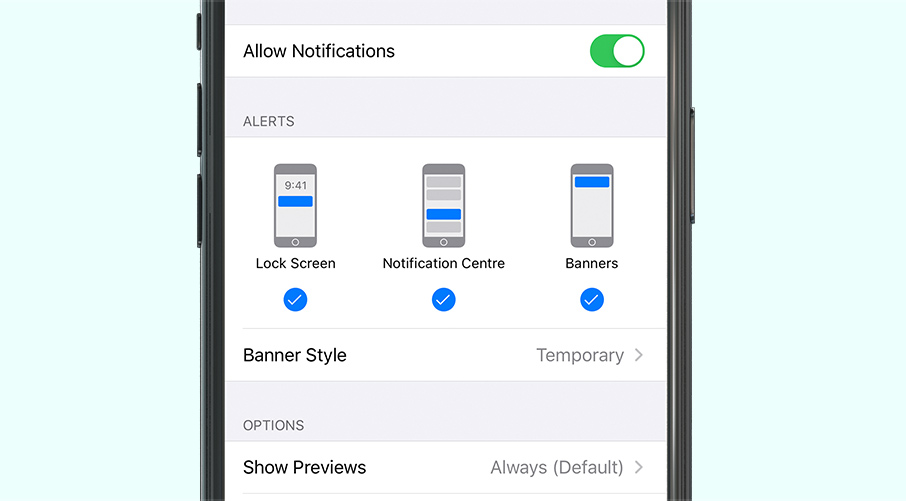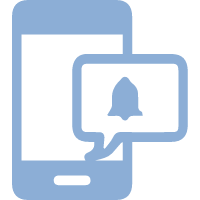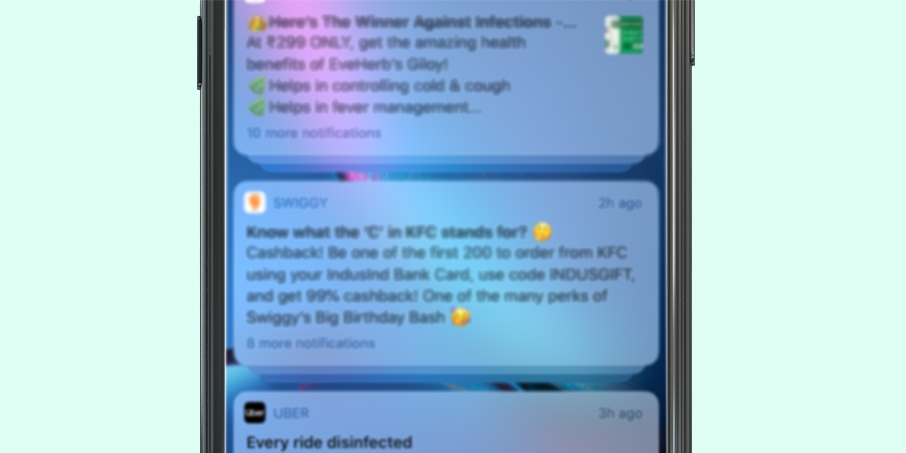
Extend Your Battery Life By Turning Off Unimportant Lock Screen Alerts
Notifications or the alerts that you receive on your iPhone actually end up draining the battery. Even though some notifications are very important, there are many that do not really help much but end up using the device power. One way to prevent that can be by turning off notifications.
To turn off the notifications on your iPhone, go to Settings>>Notifications. Here you will find a list of apps that send you notifications. Simply Tap on every app to check the notification type. You can either completely turn off the notifications from an app by using the toggle switch or you can customize the way you want the notifications or the features you want the notifications for.
When you uncheck the Lock Screen option, the notifications will stop showing up on your Lock Screen. You will still continue to receive the results when the device is in use. You will also be able to view your notifications in the notification center, but your Lock Screen won’t be cluttered anymore.
To change the other application permissions, go to Settings>> Notifications and one by one change the notification settings for every app. You cannot turn off notifications all at once, the process needs to be followed individually for every application.